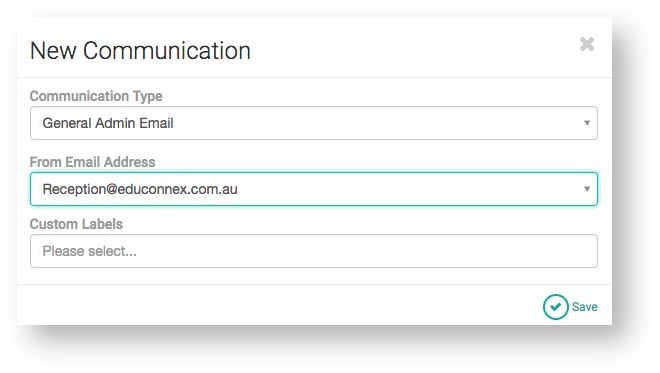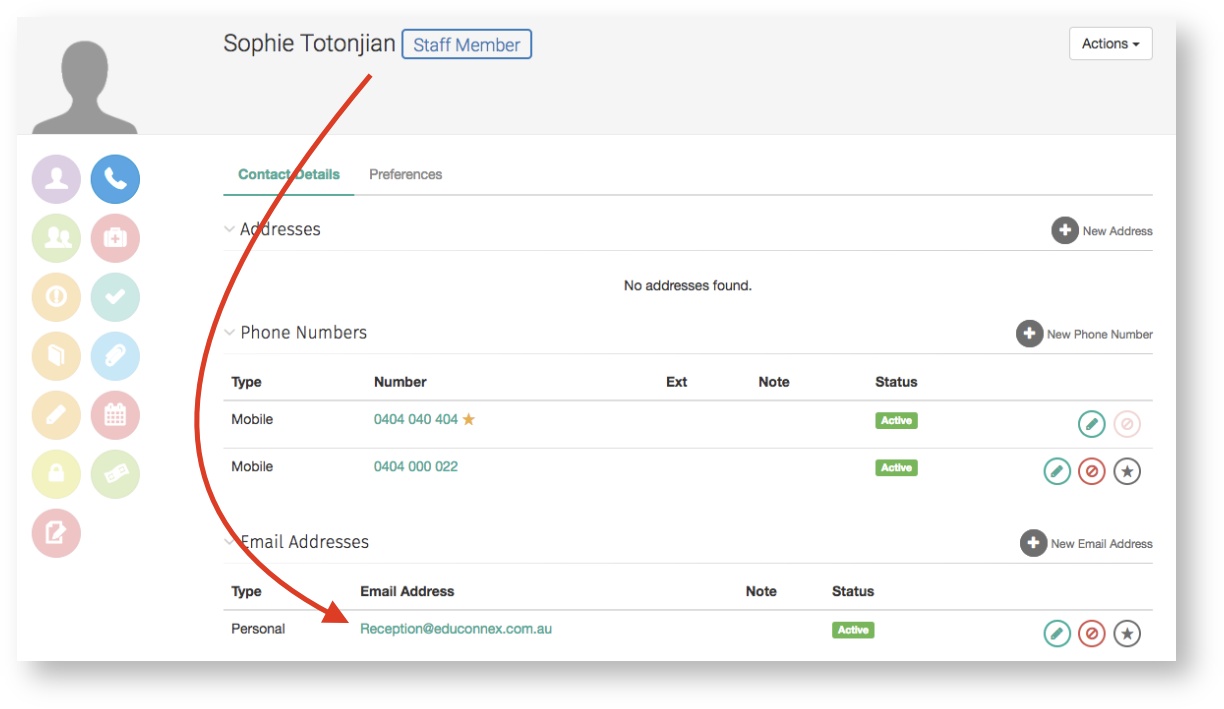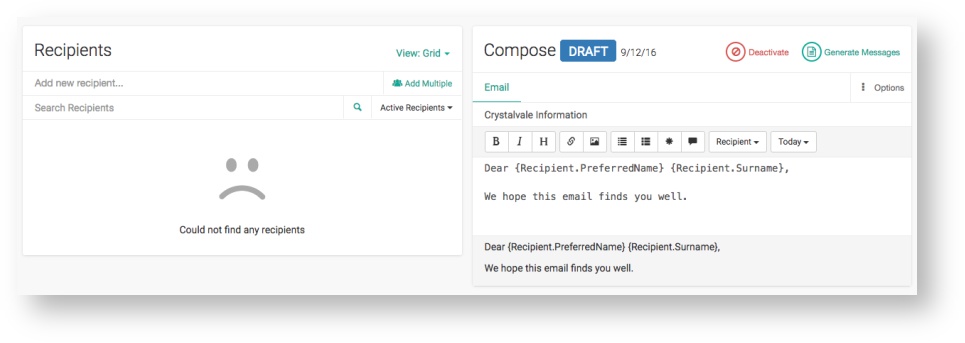Sending a general communication
This is the ability to be able to send a message to any community member - students, parents or teachers. Community members can choose their preference of receipt for these messages (SMS, email or push notifications).
To create a general communication:
- Go to Menu > Communications > New communication. A new modal will appear.
Fill in the data entry fields. Below is a description of each field:
Field
Description
Communication Type
Choose the communication type that is best suited to the content.
From Email Address
This will default to the first or preferred email address set on the sender's profile. If multiple email addresses are stored on the sender's profile then the sender can choose which email address the communication is sent from.
Custom Label
An optional label used to identify unique communications or batches of communications. It is helpful if the sender will going to be running a number of communications and needs to distinguish between each.
- Click Save.
A new screen will appear.
Draft messages can be customised in the following ways:
- Add Recipients
- Search for Individual Recipients to remove from the list
- Change the list view
- Change the message options (Edit Communication Type, Revert Subject and Message)
- Change the message body
- Deactivate the message if it is no longer needed
See Amending a communication for further information.
After necessary amendments, the message can be generated. See Generating and Sending a communication.